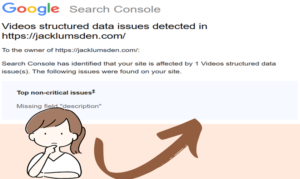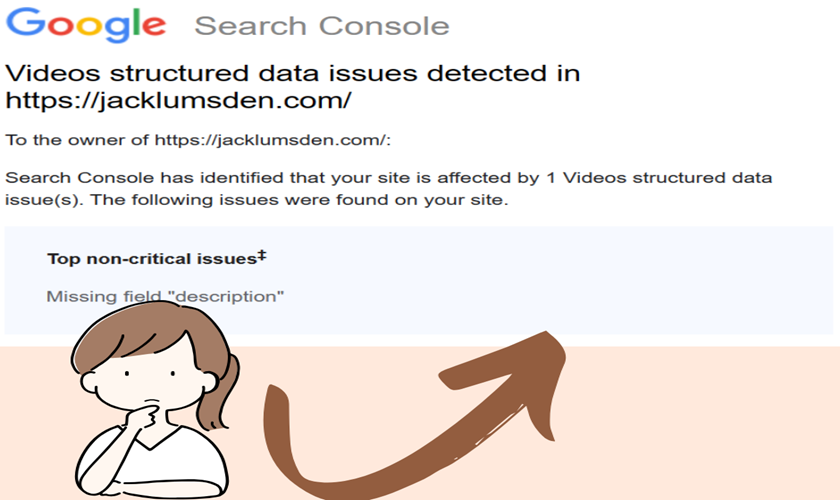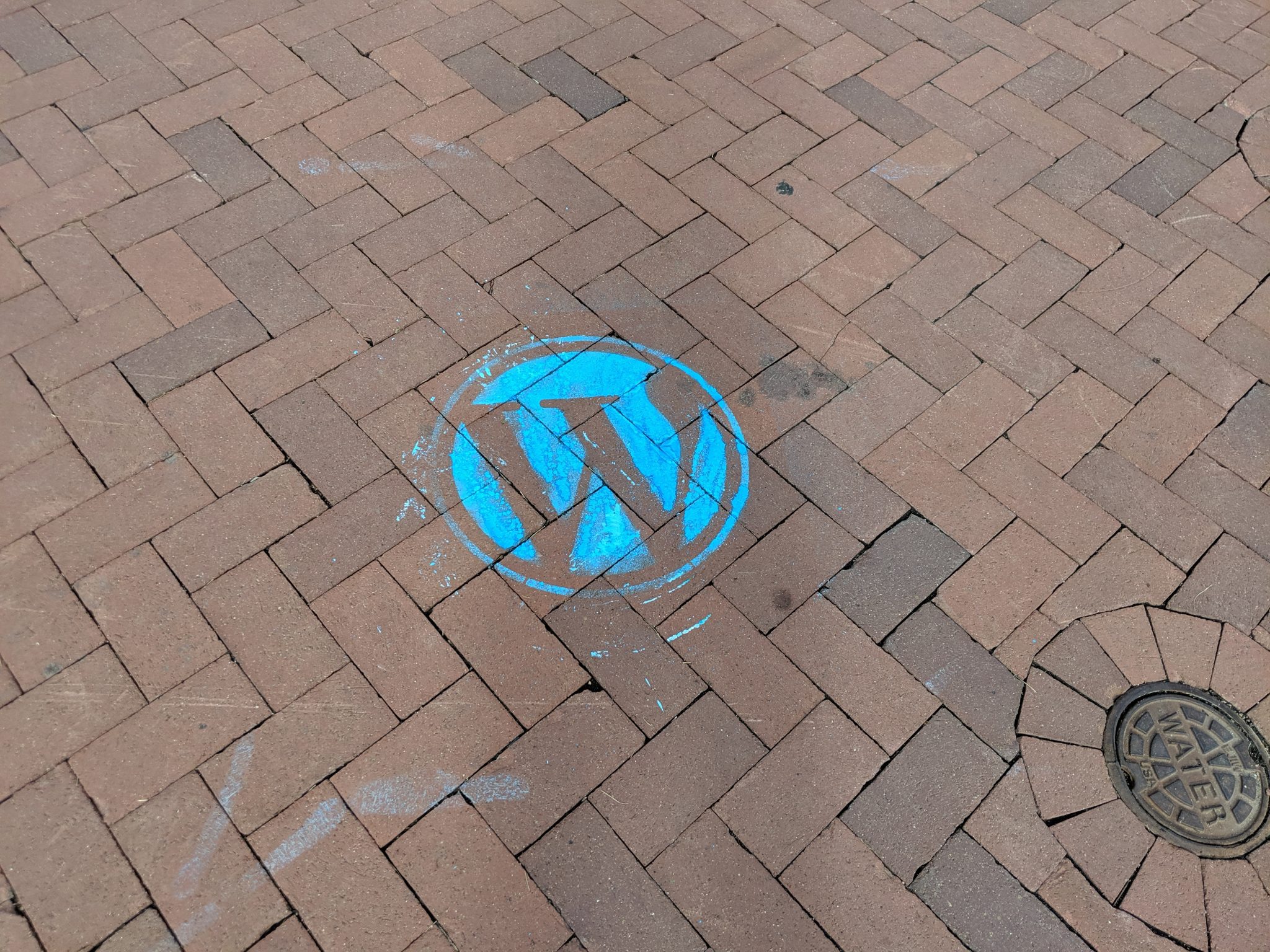WordPress users often encounter notifications from Google Search Console alerting them to structured data issues, particularly regarding missing fields like “description” for videos. These notifications can seem daunting, but fear not!
With the right tools and a step-by-step approach, resolving these issues becomes a breeze. In this guide, we’ll focus on leveraging the power of the Schema App WordPress plugin to rectify the “Missing field ‘description'” error seamlessly.

Step 1: Identify the Problematic Page
Upon receiving the notification from Google Search Console, the first step is to pinpoint the page where the structured data issue resides. Navigate to your Search Console dashboard, locate the affected page, and copy its URL.

Step 2: Utilize the Rich Result Test Tool

With the page URL in hand, head over to Google’s Rich Result Test Tool. Paste the URL into the tool to precisely identify where the missing description lies within the structured data.
Step 3: Access Your WordPress Dashboard
Now armed with the knowledge of where the description is missing, access your WordPress dashboard. Navigate to the page in question, ensuring you’re logged in and have the necessary permissions.
Step 4: Update Schema Markup with Schema App WordPress plugin
Find and install the Schema App WordPress plugin. Once activated, open the page where the video is located. Scroll down to the section where the plugin displays schema markup for the page.
Copy the current markup.
Now, click on the small edit button in the corner.

You will see a blank box appear. Now, paste the copied schema markup inside the box. Locate the “description” field within the markup and insert a relevant description between the quotation marks.

This ensures that the structured data accurately reflects the content of your video.
Step 6: Validate Changes Using Rich Result Test Tool
After updating the page, revisit the Rich Result Test Tool and retest the page URL. You’ll notice that the structured data issue regarding the missing description has been resolved.
Step 7: Request Reindexing via Search Console
To finalize the process, return to Google Search Console and request a reindexing of the corrected page. This action prompts Google’s crawlers to revisit the page and update its indexed information, ensuring the issue is fully addressed.
Conclusion
By following these straightforward steps and harnessing the capabilities of Schema App WordPress plugin, WordPress users can efficiently resolve structured data issues flagged by Google Search Console. Empowered with the right tools and know-how, maintaining optimal SEO performance becomes not just attainable, but also an integral part of managing a WordPress website effectively.